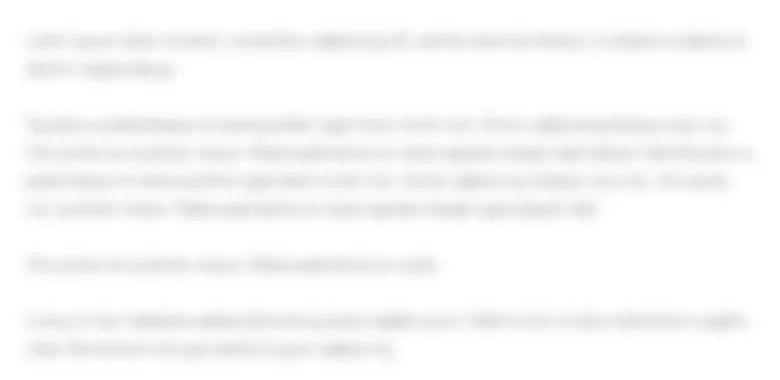| Step | Instructions | Points Possible |
| 1 | Start Excel. Download and open the file named e01_grader_h2.xlsx. | 0 |
| 2 | Apply the Heading 1 cell style to the range A1:G1. | 5 |
| 3 | Apply the 20% - Accent1 cell style to the range A2:G2. | 5 |
| 4 | Merge and center Off-Peak Rentals in the range E4:G4. | 5 |
| 5 | Apply Blue fill color (the eighth color below Standard Colors) and White, Background 1 font color to the cell E4. | 5 |
| 6 | Center and wrap the headings on row 5. | 6 |
| 7 | In cell D6, enter a formula that calculates the Peak Rentals Maximum Revenue by multiplying the No. Units by the Per Day value. | 6 |
| 8 | In cell G6, enter a formula that calculates the Discount Rate for the Off-Peak rental price per day. For example, using the peak and off-peak per day values, the studio apartment rents for 80% of its peak rental rate. However, you need to calculate and display the off-peak discount rate, which is .19973. | 8 |
| 9 | Copy the formula in cell D6 to cells D7:D8. Copy the formula in cell G6 to cells G7:G8. | 4 |
| 10 | Format the range C6:F8 with Accounting Number Format. | 6 |
| 11 | Format the range G6:G8 in Percent Style with one decimal place. | 6 |
| 12 | Apply Blue, Accent 1, Lighter 80% fill color to the range E5:G8. | 4 |
| 13 | Select the range C5:D8 and apply a custom fill color with Red 242, Green 220, and Blue 219. Note, Mac users, in the Colors dialog box, click the Color Sliders tab and then select the RGB Sliders. | 5 |
| 14 | Answer the first question below the worksheet data. Apply Yellow highlight color to the correct answer in either cell A16, A17, or A18. | 5 |
| 15 | Answer the second question below the worksheet data. Apply Yellow highlight color to the correct answer in either cell A22, A23, or A24. | 5 |
| 16 | Answer the third question below the worksheet data. Change XX.X% to the correct percentage in cell A28. | 5 |
| 17 | Select Landscape orientation, center the data horizontally on the page, and apply the setting to fit to one page. | 5 |
| 18 | Insert a footer with the text Exploring Series on the left side, the sheet name code in the center, and the file name code on the right side. | 5 |
| 19 | Create a copy of the Rental Rates worksheet, place the new sheet to the right side of the original worksheet, and rename the new sheet as Formulas. | 5 |
| 20 | On the Formulas worksheet, display cell formulas, and set options to print gridlines and headings. | 5 |
| 21 | Ensure that the worksheets are correctly named and placed in the following order in the workbook: Rental Rates, Formulas. Save the workbook. Close the workbook and then exit Excel. Submit the workbook as directed. | 0 |